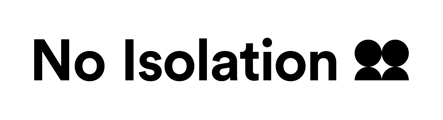Hello! We hope you are excited to use your AV1. We have created this step by step guide to support you in setting up your AV1 at school. Aimed at parents and users, it will take you through the steps required to get your AV1 ready for class!
Visit our AV1 resources page for more extensive resources to get started with AV1 in the classroom. Download the AV1 User Guide.
Getting set up
- Download the AV1 app
You need to download the AV1 app onto the smartphone or tablet (IOS or Android) you’ll be using to connect to AV1.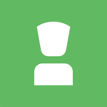
The AV1 app is not compatible with laptops or computers. - Enter the keyword
The keyword is 8 digits long and connects your app to your AV1. If you don’t have the keyword, please ask the person who gave you the AV1 to get one from us. Create your secret code and follow the in app instructions. - Testing AV1 in school
Once you have set up on the AV1 app, arrange with your school to have a go at connecting. Your AV1 at school will need to be turned on and connected to the internet (4G and/or WiFi) in order for you to connect. Familiarise yourself with the different app features (you can adapt your accessibility options in settings).
AV1 user controls/view
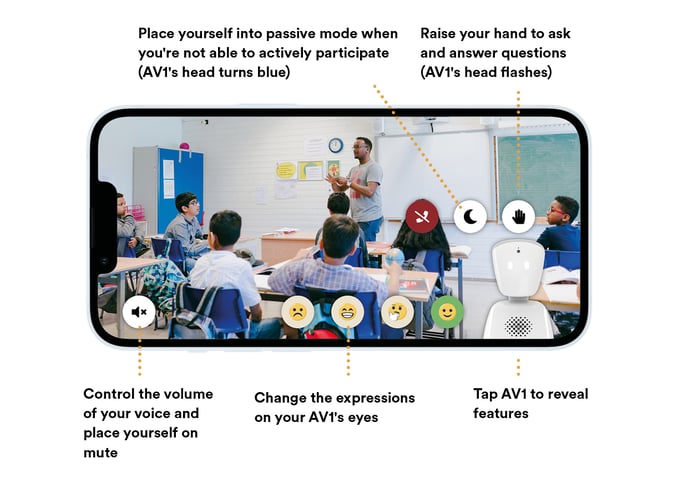
Please remember
- Respect your teachers and classmates by following the lesson alone in a private room.
- Put yourself on mute whenever you’re not speaking to the class, to prevent any background noise coming through the AV1. We recommend wearing headphones for better sound.
- Ask questions and share ideas when you can so that you can get the most out of every day.
- Taking pictures or videos of what you see through AV1 is not allowed.
- The video stream cannot be recorded and any attempts to screenshot will stop the stream and block you from the app.
- Your secret code to access the AV1 app is only for you to know.
Can’t connect to your AV1?
- Try closing down and reopening your AV1 app.
- Check your device is connected to the internet.
- Get in touch with your school to see if the AV1 is on and connected to the internet. Ask them to restart the AV1. The AV1 can be restarted by holding down the power button until the lights go off. Then turn the AV1 on again.
- Check your device and the AV1 app are updated to the latest software.
We love seeing people use their AV1. If you take any photos and share them on social media, please tag us and use the hashtag #AV1!