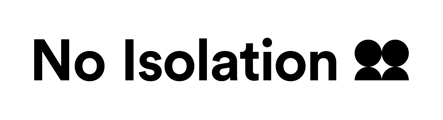How WiFi on AV1 works
For AV1's network requirements, click here.
AV1 has an in-built 4G cellular network it needs to initially get online. Although it is not required in every case, we recommend adding the school WiFi so the AV1 has a network it can fall back on if one were to lose signal.
AV1 will continuously consider what is best of the cellular connection and the WiFi connection and will choose the one with the best performance. The app will display if AV1 is using WiFi or cellular. Similarly to today's smartphone's, if you have added a WiFi network with poor performance, the AV1 will probably choose the cellular network instead and vice versa.
AV1 will continuously consider what is best of the cellular connection and the WiFi connection and will choose the one with the best performance. The app will display if AV1 is using WiFi or cellular. Similarly to today's smartphone's, if you have added a WiFi network with poor performance, the AV1 will probably choose the cellular network instead and vice versa.
If you remove the WiFi network from AV1, the network details will be deleted. If you want to connect to the network again, you will have to add it with the password and username (if any).
Add WiFi network
You can add a WiFi network through the AV1 app, or the AV1 Admin Portal. The network information you add on your phone is transmitted to AV1 over the cellular network, if no network is already added. If the cellular network is too poor, AV1 will not be able to receive the information. If this is the case, you may need to take the AV1 to a different location (e.g. at home) where the 4G signal is stronger.
AV1 app
- Make sure that AV1 is switched on and is connected to 3G or 4G.
- In the AV1 app, go to Settings → Wifi network → Add network.
- Choose the network (SSID) you want to connect to from the list
- Please note that the Wifi network might require a username and/or password to connect
If you want to connect to a hidden Wifi, please contact our customer support team
Please be aware that the list of networks displayed are the networks where the AV1 is located.