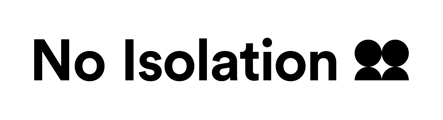AV1 Admin is an online portal that gives you an overview of the AV1/s that are assigned to you. The portal will help you to set up and manage your AV1 remotely.
Managing your AV1 through the portal
If you have been added as a school assistant for an AV1 you will receive an email to register for the portal.
In the portal you will see a list of AV1s assigned to you. To see an AV1's individual view click on the serial number. From here you can see your AV1's general status remotely:
- Connection (turned on or off)
- Type of internet connection (cellular/ WiFi)
- % battery
- The date AV1 was last streamed
See this article for glossary of key terms used in the portal
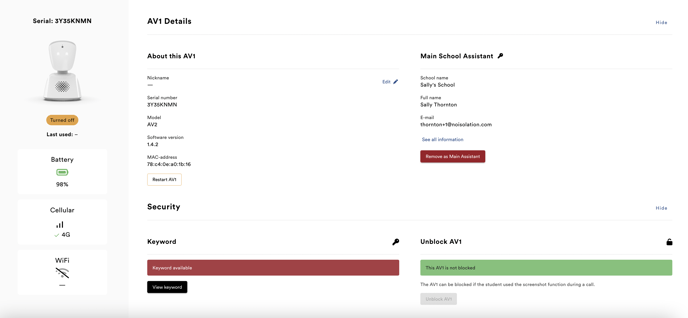
Setting up your AV1 for the first time
Resources tab
Read the onboarding guide in the school resources page for information on technical set up. You will also find other preparatory information and template letters available for download.
Keyword
In the portal you can view the AV1 keyword, which you will need to set up and test your AV1.
A keyword is required to connect an AV1 to the student's device. The AV1 keyword is unique, and can only be used by a student one time on one device. If there is a change of device or change of pupil you need to create a new keyword.
You can generate new keywords via the portal.
WiFi networks
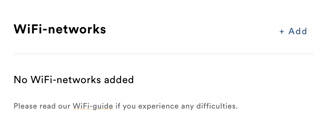
You can add WiFi networks to the AV1* via the portal. Please pass on our AV1 network requirements to your school's IT technician so they can check the AV1 will have access. (If needed you can find the AV1's mac address in the About this AV1 section)
*The AV1 will need to come online via 4G first to receive the credentials.
Day-to-day management
School assistants can use the portal to
- Monitor AV1's status and check connectivity. If the AV1 has disconnected you can send a restart signal to the AV1 remotely (button in About this AV1 section).
- Generate new keywords if needed
- Update or add new WiFi networks
- Monitor attendance using the last streamed feature
- Access the school resources page