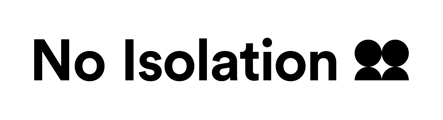What is a keyword?
AV1s need keywords to link the AV1 app on a student’s tablet or phone to an AV1 robot. Keywords can only be used one time. This is to make sure that only one device is connected to AV1, and that the correct user gets access.
When do I use the keyword?
As a student you need to use a keyword when:
- You connect to an AV1 robot for the first time.
- You change devices, e.g. if you connect with your smartphone but want to use your tablet instead.
As an Administrator or School Assistant you need to generate a new keyword when:
- You want to reallocate the AV1 to a new student that needs to connect with AV1.
How do I get a new keyword?
The easiest way to get a new keyword if you need one (for example if you want to hand over the AV1 to a student after having tested it, or the AV1 is going to a new student) is to generate one yourself via the AV1 Admin portal. Please see below for the best option.
Be aware that when creating a new keyword in the AV1 Admin portal, students retain access to their AV1 robot via the AV1 app until the new keyword is used to establish a connection with a different device. Upon using the new keyword, access to the AV1 on any previous device is revoked.
Are you a student or parent?
Please request a new keyword from your teacher, or the person that set you up with AV1. They will be able to generate new keywords in the AV1 Admin portal.
Are you a teacher or IT personnel?
If your AV1 belongs to an organisation, please ask them to give you access to the AV1 Admin portal by allocating you as a School Assistant.
Are you an organisation?
If you are an organisation handing out AV1s to schools or individuals, you can generate new keywords via AV1 Admin. This online portal gives you an overview of the AV1s in your portfolio and lets you generate new keywords. You can also allocate specific AV1s to a school, which gives them access to the portal too (but just for the unit(s) allocated to them), so they can generate new keywords themselves.
Are you an organisation with multiple AV1s but don't have access to AV1 Admin yet?
Please ask your Key Account Manager and we'll get you started!
Secret code
As an extra layer of security, the child or young person also creates their own 4 digit pin code they need to use each time they enter the AV1 app. This should remain secret to them and can be changed in the settings section in the AV1 app.