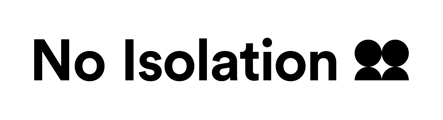Allocating an AV1
The allocation process is triggered when you identify a student to use AV1. Simply put, the allocation process is how you keep accurate records of the location and usage of your robots.
Read this guide to understand how this works.
What is a school assistant?
School assistants are relevant staff members at the school where AV1 will be used. You can allocate as many AV1s to a school assistant/s as you would like.
There are a few reasons why you should register a school assistant/s:
- The school assistant will receive onboarding information and other useful resources
- The school assistant can log in to the AV1 Admin Portal, see the status of AV1 and add WiFi networks
- The school assistant can make new keywords if the student should require one
You can also add additional assistants (e.g. IT technician, class teacher) and edit their permissions.
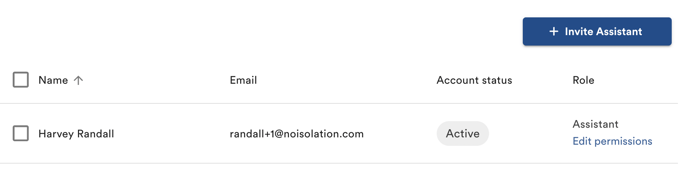
Changing a school assistant
All allocated AV1s require a Main School Assistant for the duration of the allocation. If there is a change in who will manage the AV1, you can update this information by clicking the "Change" button in the Main School Assistant section on the allocation page.
The Main School Assistant assigned to the AV1 at the end of the allocation will be recorded in your allocation history.
- Go to Main School Assistant
- Click Change Main School Assistant
To remove an additional assistant
1. Scroll down to users and permissions
2. Select school assistant
3. Click remove
Currently, it is not possible to add an administrator as a school assistant